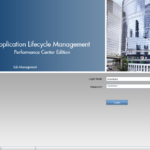So you finally bought a new AI assistant and excited about the new features. But now that you’ve opened your Google Home mini box, you have no idea where to start!
We will explain how to set up a Google Home min, how to connect and get started.
Before you begin connecting your Google Home Mini to Wi-Fi, make sure you have the following at hand:
- The latest version of the Google Home App
- A Google account
- An Android or iOS device
- Name and password of your wireless network
- Plug it into the power outlet
To get started, first plug your Google Home device into the wall. There is no power button on the Google Home, so as long as it’s plugged into an outlet, it’s automatically on. Wait a few minutes for it to light up, you. can see. when its on, different color lights lighting up. on the top. and it will then begin looking for your phone to set up a connection.
- Connect your Google Home Mini to Wi-Fi
Make sure that you have already downloaded the Google Home app – this can be done via the App Store for iOS or Google Play for Android devices. When prompted, agree to turn on location permissions, as this makes it easier for the device to report accurate local weather or what’s going on in your neighborhood.
Follow the following instructions :
- Open the Google Home App on your Android or iOS device.
- Select or enter the Google account that you want to connect your Google Home device to. Enable Bluetooth if encouraged by the App.
- The Google Home App should have now recognized your new Google Home Device. Select > Next.
- The speaker will now play a sound. When you hear this sound, tap > Yes.
- Select the room or location where your Google device is located.
- You can now enter a unique name for your Google Speaker.
- Choose the Wi-Fi network that you would like to connect your Google Home to from the list displayed. Click > Next.
- Enter the Wi-Fi network password and select > Connect. You should now be connected to your Google Home device.
- Start talking to Google
Once your Google Home is all set up, it’s time to start using the little guy. There are thousands of questions you can ask Google. For example, if you need to change the volume of the music, say “OK, Google, volume — ” and then say a number between 1 and 10. It’s time to start chatting away with your new voice assistant!
- start connecting any smart devices
If you Have any smart devices In your home such as Lights, Fans, TV, etc. connect them with google home mini so you can control them with voice commands. To connect devices to your home mini and make your home a really smart home, add devices through. Google Home app, follow the same steps described above as you added home mini itself and there you go.
How cool is that if you are in bed and really don’t want to get out of the warm and cozy bed but have to turn the lights off or turn the fan on. No more feeling disappointed, just say OK Google, take a pause and say, turn the bedroom lights off, turn the bedroom fan on, and so on.