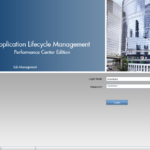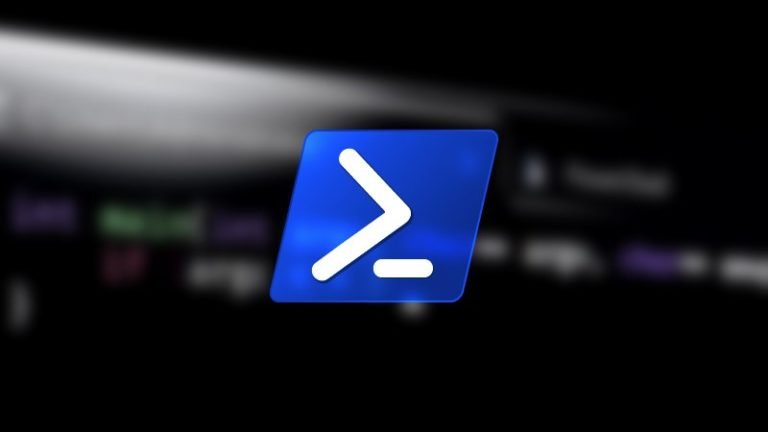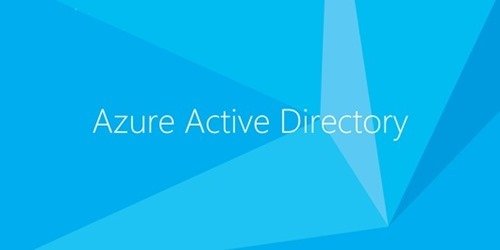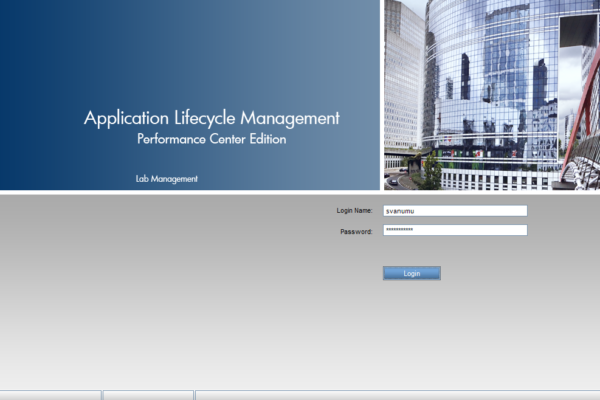To extend the disk volume using powershell is pretty simple, Provided that you have admin access on VM and you know how much size is available on the disk for extension, here is how you would do it.
Start Windows PowerShell in elivated mode (Run As Administrator):
Enter the following command to resize the volume to the maximum size, specifying the drive letter of the volume you want to extend in the $drive_letter variable:
# Variable specifying the drive you want to extend
$drive_letter = “C”
# Script to get the partition sizes and then resize the volume
$size = (Get-PartitionSupportedSize -DriveLetter $drive_letter)
Resize-Partition -DriveLetter $drive_letter -Size $size.SizeMax
and thats it.
Go to My Computer and you should. be able to see new volume size.